

On: August 11, 2015 | By: Lisa Nemer | 4 min. read

Dangerous Goods, also known as Hazardous Materials, can be a risk to the vessel or aircraft transporting them. For that reason, they need to be carefully documented in your export paperwork.
Shipping Solutions Professional and Enterprise export software provide the IATA Dangerous Goods form for air shipments, the IMO Dangerous Goods form for ocean shipments, and the Non-Dangerous Goods form used for air shipments to document items that appear to be hazardous but actually are not. There is also a Lithium Battery Declaration in Shipping Solutions Professional and Enterprise versions.
To get started, click the Databases tab. Then click Products . There are three tabs at the top of the Products screen. Click Dangerous Goods . The top of the screen is for IATA information that you can store about each product including: UN Number, Proper Shipping Name, Classification, Packing Group, Type of Packing, and Technical Name. In the lower part of the screen, enter the information needed for IMO shipments including : UN Number, Proper Shipping Name, Classification, Packing Group, Kind of Packages, Additional Description, Technical Name, Net Weight, Gross Weight, and Cubic Meters.
You can also click the Manage Sub Products button to enter additional dangerous goods that are included with this product but not listed separately on the invoice.
To create any of the dangerous goods forms start by clicking the EZ Start tab and entering your Exporter and Ultimate Consignee information on the Contacts screen.
Next, add your line items on the EZ Start tab, Product Details screen. If you have populated the Products Database with dangerous goods information, those fields will fill in on the third tab of the Product Details screen.
Then, on the EZ Start tab, click the plus sign next to Dangerous Goods. Choose IATA or IMO depending on your type of shipment. IATA is for air shipments and IMO is for all other types of shipments. You will see your DG items in the grid in the lower half of the screen. Right click on the grid to edit an item or add additional items. Click the first column to reorder the items.
Fill in the remaining boxes on the appropriate EZ Start-Dangerous Goods screen. If you have both dangerous and non-dangerous goods on an air shipment, much of the information on the Non-Dangerous Goods screen will carry over from the Dangerous Goods IATA screen. For air shipments you will also need to enter the Air Waybill Number on the Bills of Lading-Air Waybill screen and the Order Number on the Invoices screen.
If you are shipping lithium batteries, fill in the Lithium Battery Declaration screen.
To print the DG documents, click the Preview/Print/Email button on the EZ Start screen. There are various ways to print your dangerous goods documents.
For the Dangerous Goods IATA form, you can print the entire form from Shipping Solutions complete with the required red borders. If you don’t have a color printer, however, you can print the form without the red borders and purchase paper from a form supplier that includes only the red borders. If you prefer to purchase the entire form from a supplier, you have the option to print just the data from Shipping Solutions on to that pre-printed form.
For the Dangerous Goods IMO form you can print the entire form from Shipping Solutions with the blue borders. Because the blue border is not required, however, you can also print the entire form on a non-color printer, which will print the borders as gray. We also provide a data-only option if you prefer to purchase pre-printed forms from a form supplier.
The options for the Non-Dangerous Goods form are the same as for the IATA form. You can print the entire form including the green borders, you can print the form without the green borders, or you can print just the data on a pre-printed form.
There is only one option for the Dangerous Goods Lithium Battery Declaration .
Please note, when previewing or printing the documents, the red, blue or green borders will not appear until you have added at least one line item on the corresponding EZ Start-Dangerous Goods screen.
For more details on creating each document, check out How to Create the IATA Dangerous Goods Form and Creating the IMO Dangerous Goods Form. To download a sample copy of any of the dangerous goods forms, visit our website.
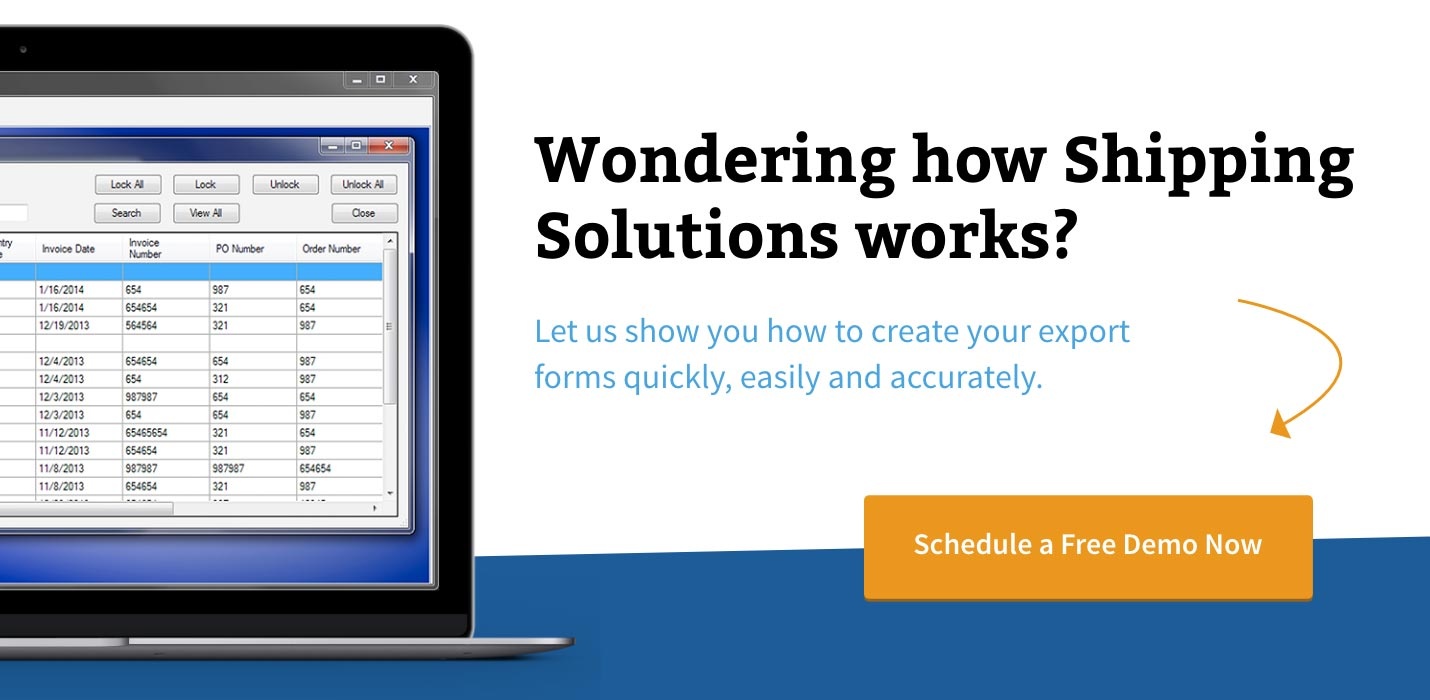

About the Author: Lisa Nemer
Lisa Nemer leads the customer service and finance teams at Shipping Solutions, a software company that develops and sells export document and compliance software targeted specifically at small and mid-sized U.S. companies that export. If you have ever called Shipping Solutions with a question or problem you've probably talked to Lisa! Prior to joining Shipping Solutions, Lisa spent 14 years in finance and technology-related jobs for a Fortune 500 company in Minneapolis.